Summer is quickly coming to an end. I’ve been knees deep in preparing for my classes for this upcoming semester at Heritage. This semester I will be teaching three classes. I will be teaching SOWK 486 - Theories of Practice I for one section and two sections of SOWK 459 - Social Science Research Methods. I’ve taught my theories of practice class for a number of years now, and have a format that both I and the students seem to like and find useful. A couple of years ago, we changed textbooks (not just editions) and it took a lot to modify my class to incorporate the new textbook. This year, I’m keeping things pretty much the same… and as I go through and prepare each week I will be just making some incremental improvements to the class.
Teaching a class for the first time, like I will be doing for the social science research methods is a pretty big undertaking. I met with the fellow faculty that will be teaching the course on the Topanish campus, along with the instructor who previously taught the course at the beginning of the summer. We got a chance to see how she had previously implemented the course. I was also able to download the book and start browsing through it some. It’s seems to be very well written… I’m liking some of the examples and stories the author has used so far. Even the way in which the textbook is published is kind of exciting. While most textbooks cost hundreds of dollars, this one is free. It is being published by the Open Social Work Education, which has the ambitious goal of turning the core curriculum of social work open by 2025. We are using DeCarlo (2018) Scientific Inquiry in Social Work.
Because the previous instructor did not include use this textbook last year, I decided that I would follow her flow of class lectures from the previous year, and went through and skimmed the various chapters to try to pick what chapters the students would be reading for that weeks class. It’s not my favorite way of preparing for a class, as I’d prefer to have read the book already, but I can only do so much. I’m sure I will be going through and reading the chapters a week or two in advance of my students every week.
Knowing that my Ph.D. program I will be starting next year, I will have to write a dissertation, I’m kind of excited about this class as well. I think it will be good to be deep in looking at research methods, and should be additive to my studies and my program. The next couple of years, while I have some other examples of program evaluations I have previously completed, my research will really add to this class as well. All that being said, it’s going to be a pretty busy semester.
Being busy and having a lot going on is not something that is new to me, and one of the ways that I manage is by trying to be over-prepared. In some ways, some of what I do might seem a little crazy, but it does really help me from going crazy. A term that I heard by way of Merlin Man, on Back to Work (a wonderful podcast that I’ve been listening to for a long time and only one of the probably three different podcasts where I listen to Merlin at, is Mise en place.
Mise en place (French pronunciation: [mi zɑ̃ ˈplas]) is a French culinary phrase which means “putting in place” or “everything in its place”. It refers to the set up required before cooking, and is often used in professional kitchens to refer to organizing and arranging the ingredients (e.g., cuts of meat, relishes, sauces, par-cooked items, spices, freshly chopped vegetables, and other components) that a cook will require for the menu items that are expected to be prepared during a shift. – Wikepedia
While this is a cooking term, and is probably mostly applied to physical items… I find that I really have to put everything in it’s place in my digital life as well. I can really relate to this idea of wanting to have everything in order. In some ways, as I am getting ready for a new semester I feel like I have to take things and organize it all so that it can all be in order. I figured I would open the kimono a little bit into some of the madness of what I all do.
As I described planning what my reading assignments, looking at course assignments, updating the dates, adding clarification to the assignment descriptions, and making sure that the syllabus is well formatted all take me quite a bit of time. I think about my course syllabi as a kind of contract I have with my students and try to put everything that they will need for the semester in it. After I get my syllabus mostly up to date, it’s time to start putting everything into place.
First, I like to keep everything in plain text, written in markdown (you can read my Review of David Sparks’s Markdown Book an Investigation to Formatting Documents for more of an understanding about what this is). These bits of text get put all over the place and let me do all kinds off things with them. For example, I have a colleague that is teaching a the SOWK 486 class with me. For each week of my class, I have a text file that has all of my lecture notes. This semester I went to the last year and copied all of the files, exported them into a word file so that she could use them if they were helpful for her.
Along with updating my syllabus, I also am making sure my calendar is up to date and that I am planning the best dates to make sure that I can reasonably grade papers based on my schedule. I love the Shortcuts (formerly Workflow) App, and if you aren’t using it… you really should be. One of the shortcuts that they have listed in the gallery is the “Create Multiple Calendar Events in Fantastical” shortcut. This is so helpful, and it is pretty amazing. Basically, it lets me write in more or less natural language a long list of calendar events, and then it creates them all for me. I use this shortcut pretty frequently. But in preparing for my course it might look something like this:
8/21/19 from 5:30-8:15 PM Week 01 SOWK 486 - Theories of Practice I at Heritage University /h
8/28/19 from 5:30-8:15 PM Week 02 SOWK 486 - Theories of Practice I at Heritage University /h
9/4/19 from 5:30-8:15 PM Week 03 SOWK 486 - Theories of Practice I at Heritage University /h
The shortcut goes through and parses each of these lines of text and creates a separate calendar entry for each date, during the time I say with the title “Week xx SOWK 486 - Theories of Practice I” at the location of Heritage University on my Heritage calendar. I actually create these text dates using the Numbers App (but would work just the same in Microsoft Excel or Google Sheets) so that I don’t have to figure out the calendar dates. In the first row of the table, I add the date of the first class, and then the date adds seven days. As well the week with it’s number increments and I can just use the fill function and I have all of my course dates.
I can then take those and copy and paste them into my text editor (drafts on iOS and Sublime Text on macOS) and use find and replace to delete the tabs that get inserted into the cells. I then take that and copy it and run the shortcut… where all of my class sessions get accurately placed onto my calendar. I do the same with all of the dates listed in the academic calendar, like when the last day to drop a class is and what holidays there are (well, and because I’m me, I do this for my university where I teach, the university where I am taking classes, and for the school district where I work). While I could add the address in the lines of text above, I like it to use the address (along with the title) of my contacts card entry for the university. So I go through each of the calendar entries for my classes and just start typing a space after “Heritage University” and the contact address comes up. I then add the travel time toggle so that I can get notifications when it is time to go to class. I come back and do a second round with my calendar entries, but more on that in just a second.
I mentioned that all of my lecture notes are just text files. I go through and create all of those prior to starting my classes as well, even though until I’m actually preparing for an individual class I don’t fill them in. I like them to be organized in a way that I can easily access them. I go through and use the same ways of not having to manually re-write everything for all of my classes. I end up creating a number of text files that start off looking like
Heritagex SOWK 459x 2019x Classx 01 Planningx
# SOWK 486 Fall 2019 Planning: Class 01
**Location**: CBC Campus - Tuesday T-336 & SWL-220
**Time**: Tuesdays and Thursdays from 5:30-8:15
**Week 01**: 08/19/19 — 08/25/19
**Reading Assignment**: N/A
**Topic and Content Area**: Course introduction, overview, and Expectations
**Assignments Due**: N/A
**Other Important Information**: Special Joined Class
## Agenda
Each of these files is named something like Heritagex SOWK 459x 2019x Classx 01 Planningx.txt where the having the “x” in the name allows me to search for only the file names that have these little types of tags. For example, I can search for all of the files I’ve created for anything in 2019 or that is related to planning. This is another little trick that I originally got from Merlin.
I use a drafts action of saving a draft to dropbox where the first line becomes the file name, and it saves it to my notes folder on Dropbox. I then take and copy the information section into the notes section of my calendar entries. It’s super helpful to have this same information at my fingertips on my calendar, so that I know exactly what is going to be happening that day.
I also go through and use the taskpaper format that is used in Omnifocus to put together tasks for the semester. I have a project for each class with defer dates and due dates that remind me of what I have to due each week along with the assignments. It feels good during the semester to check things off as I go. These tasks end up looking like the following, but it allows me to pretty quickly go through and find and replace things. I also used the date calculator in Alfred on my mac to copy the date, type dcalc 2019-08-14 + 1w and paste in the date for the next weeks tasks. That task paper format look like the following:
- Week 16 Course Preparation @parallel(true) @autodone(false) @context(Roles : Heritage University) @tags(Roles : Heritage University, Activities : Creation) @due(2019-12-03 23:00) @defer(2019-11-24 00:00)
- Week 16 lecture preparation @parallel(true) @autodone(false) @context(Roles : Heritage University) @tags(Roles : Heritage University, Activities : Creation, Activities : Planning) @due(2019-12-01 23:00)
- Week 16 posting course materials @parallel(true) @autodone(false) @context(Roles : Heritage University) @tags(Roles : Heritage University) @due(2019-12-01 23:00)
- Week 16 weekly communication @parallel(true) @autodone(false) @context(Roles : Heritage University) @tags(Roles : Heritage University) @due(2019-12-01 23:00)
While this isn’t all of the preparation I do for my classes, it helps feel like I can know what exactly is going to be happening as I go through the semester.

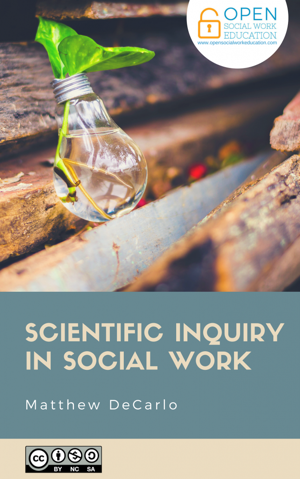
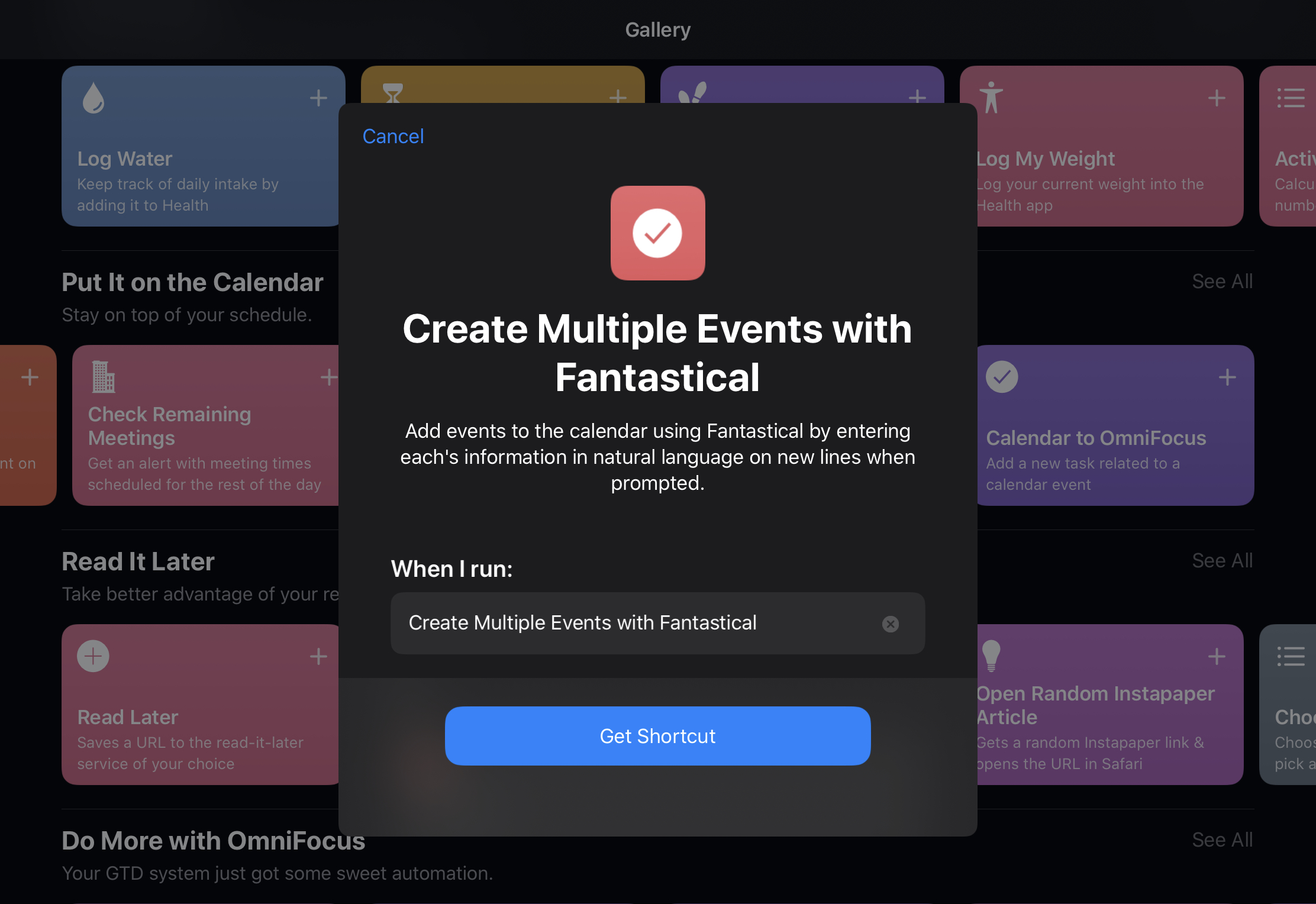

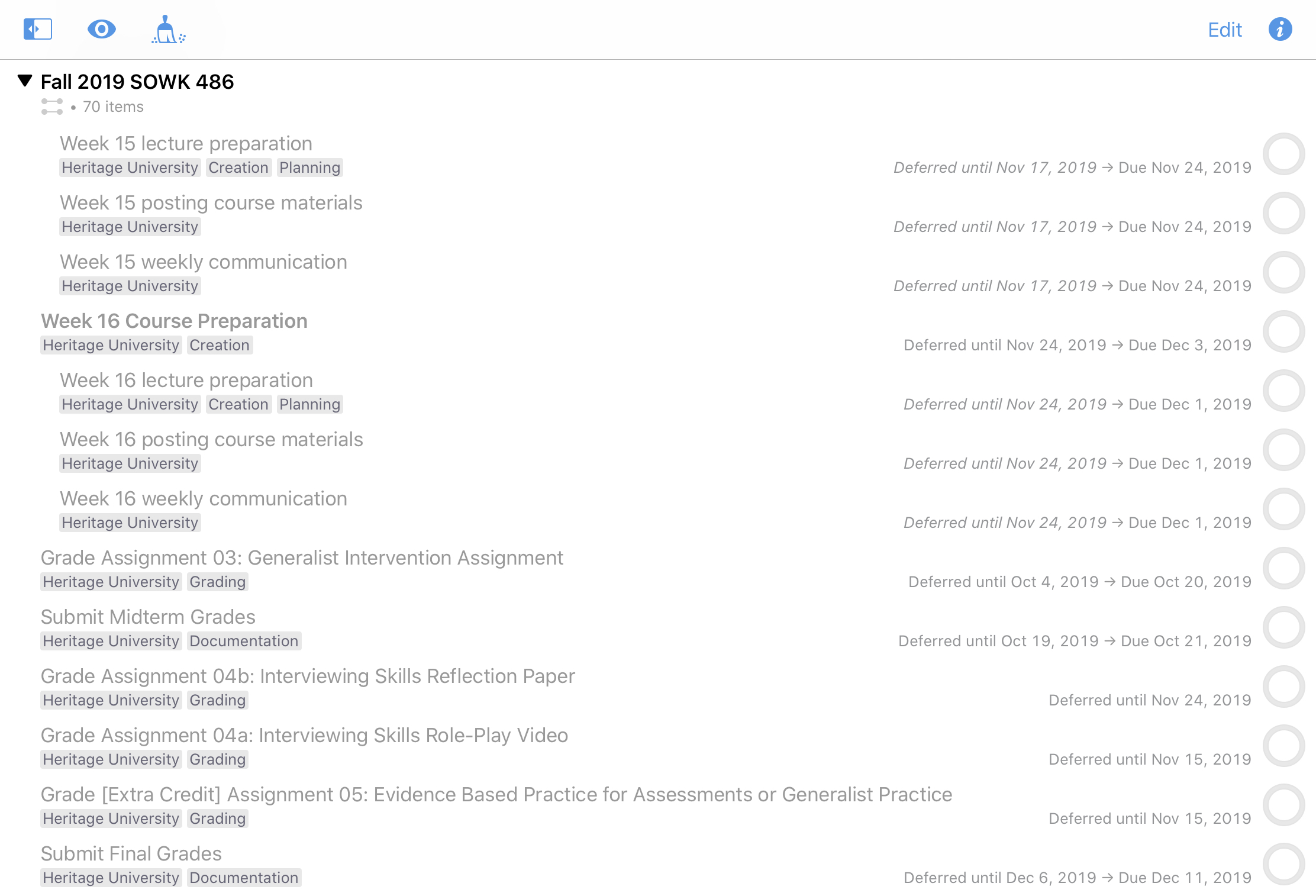

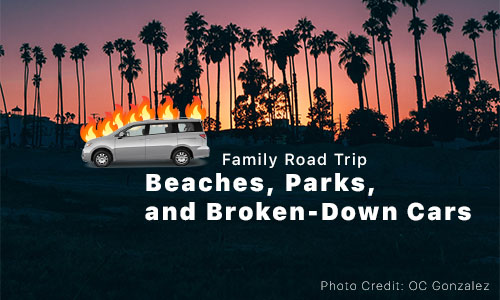


Comments